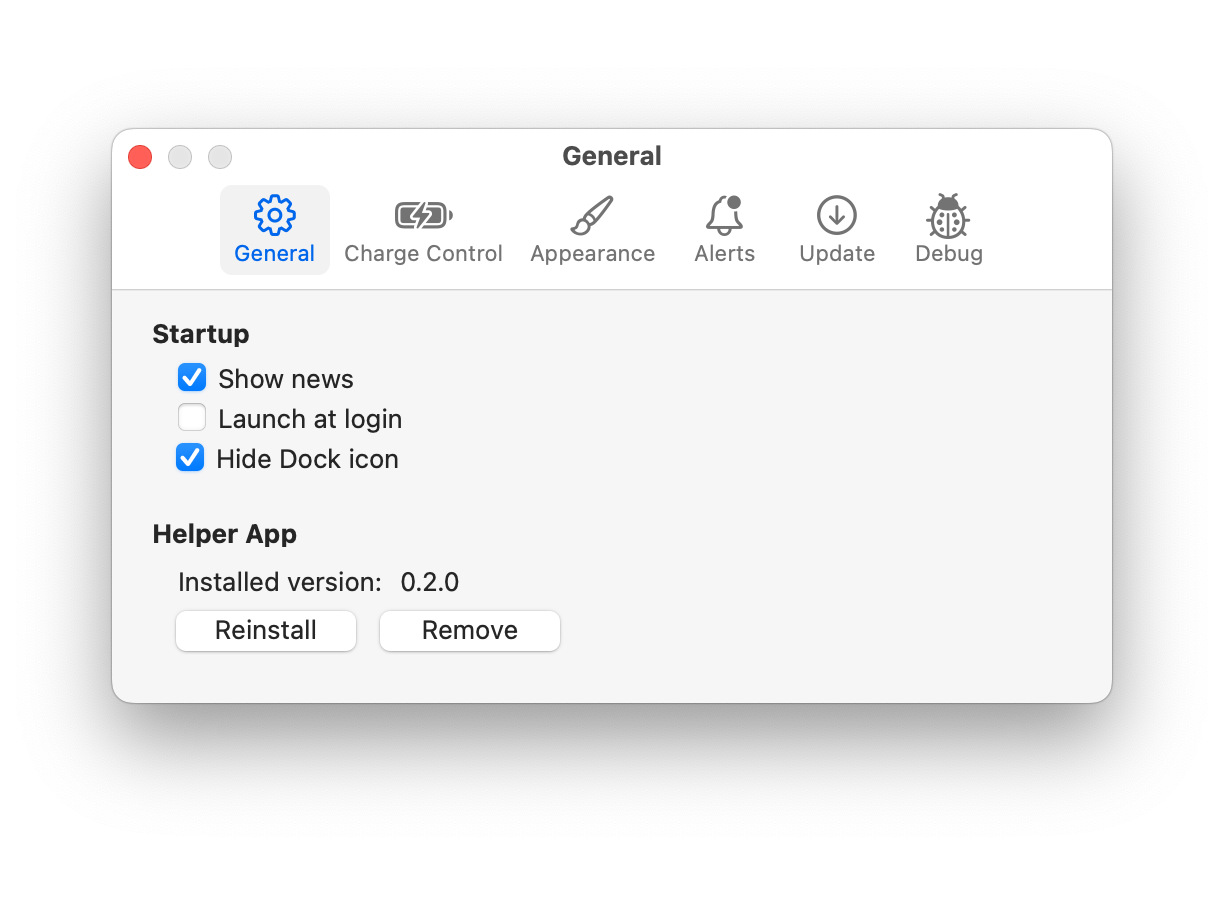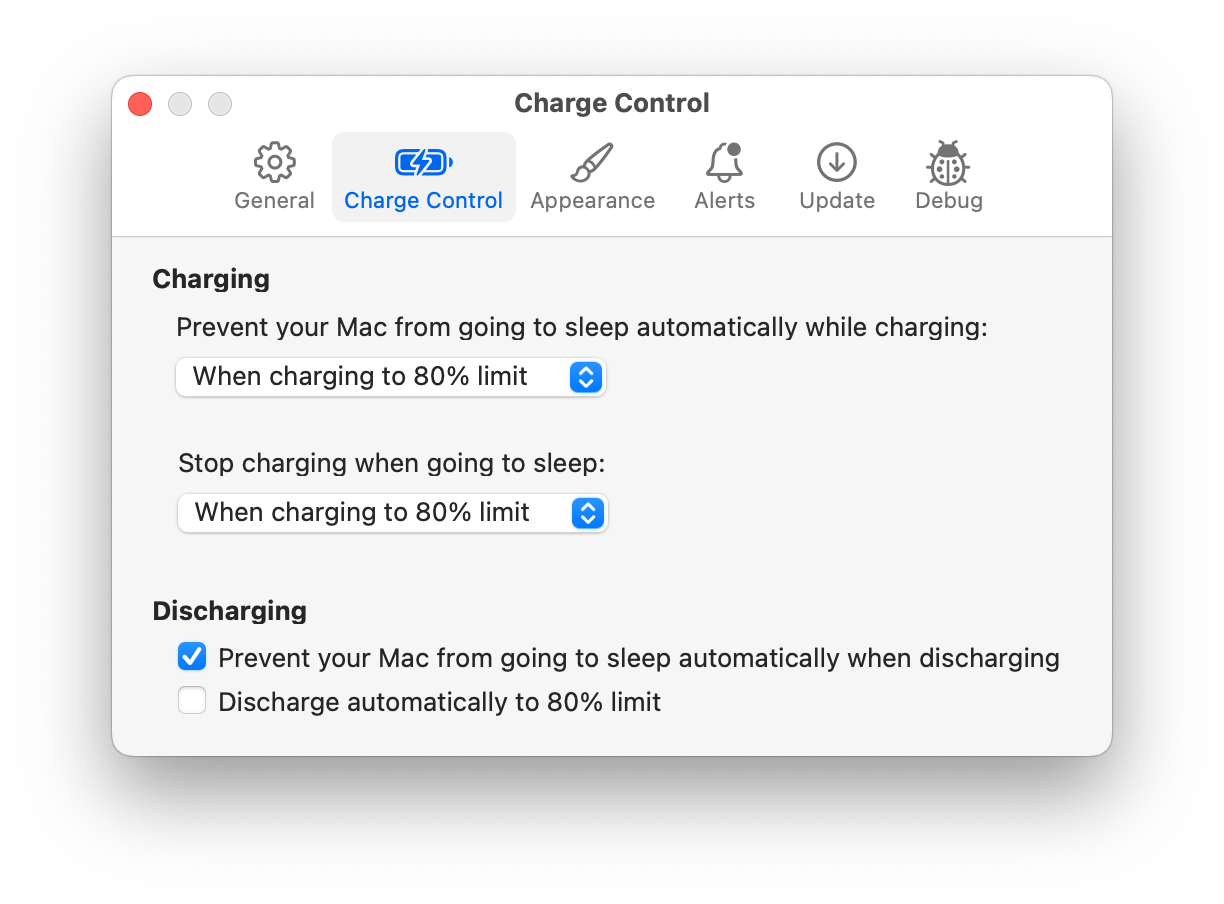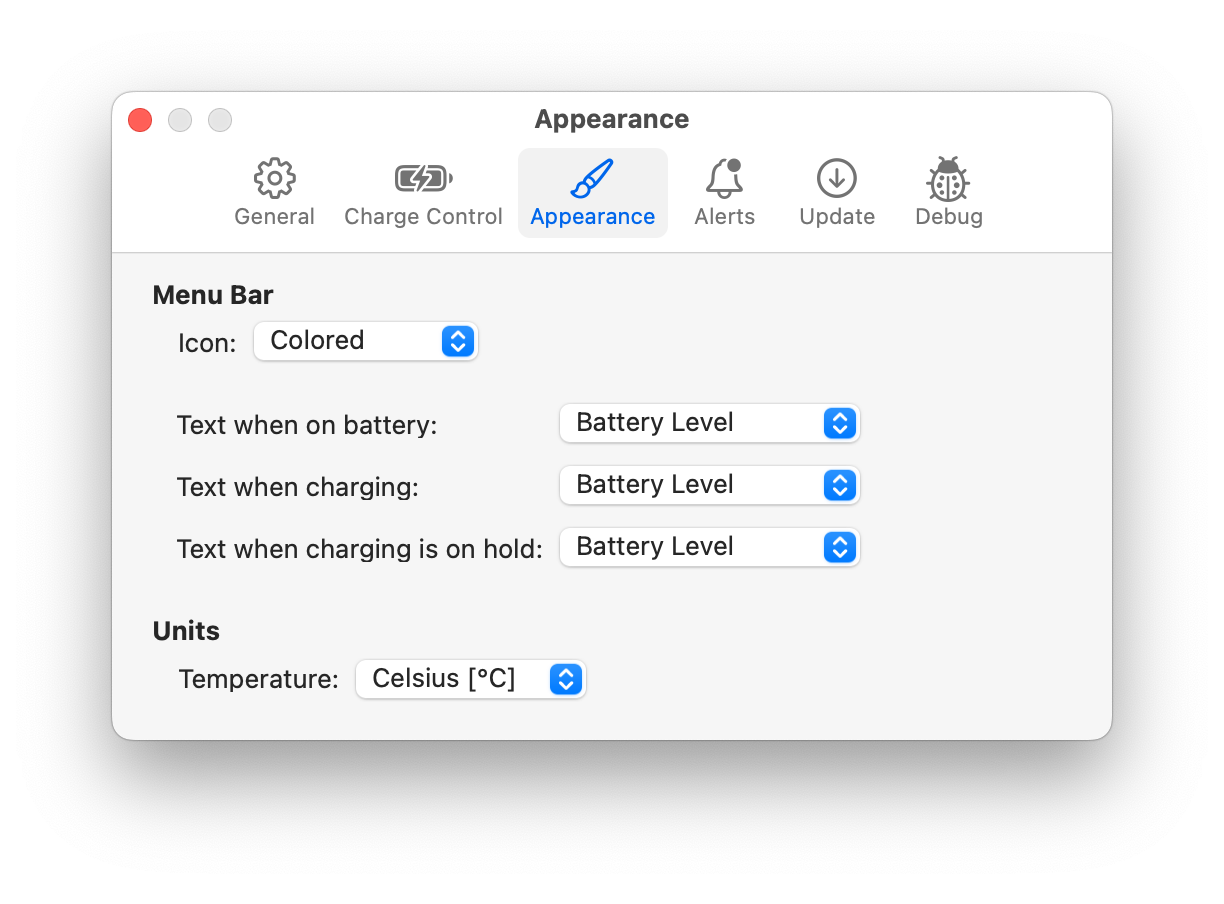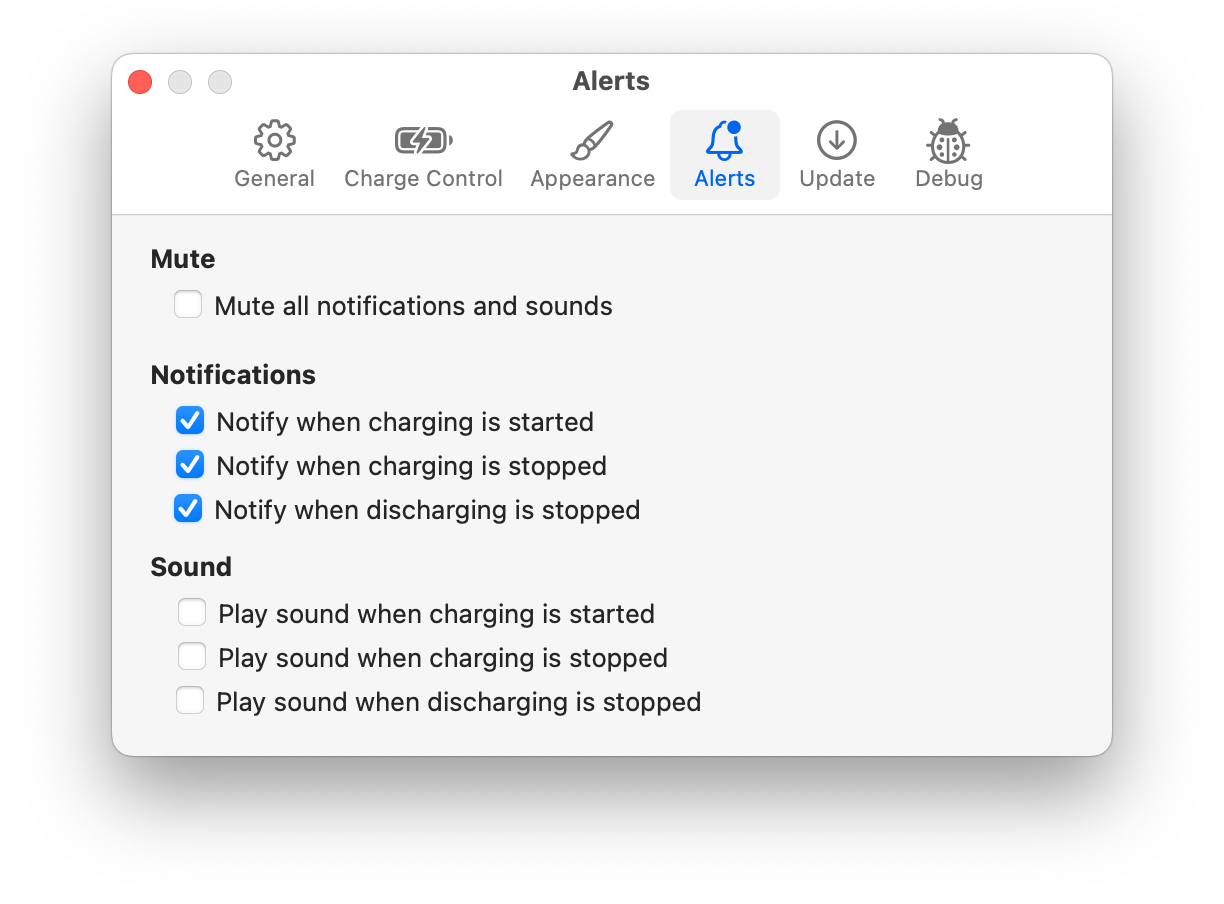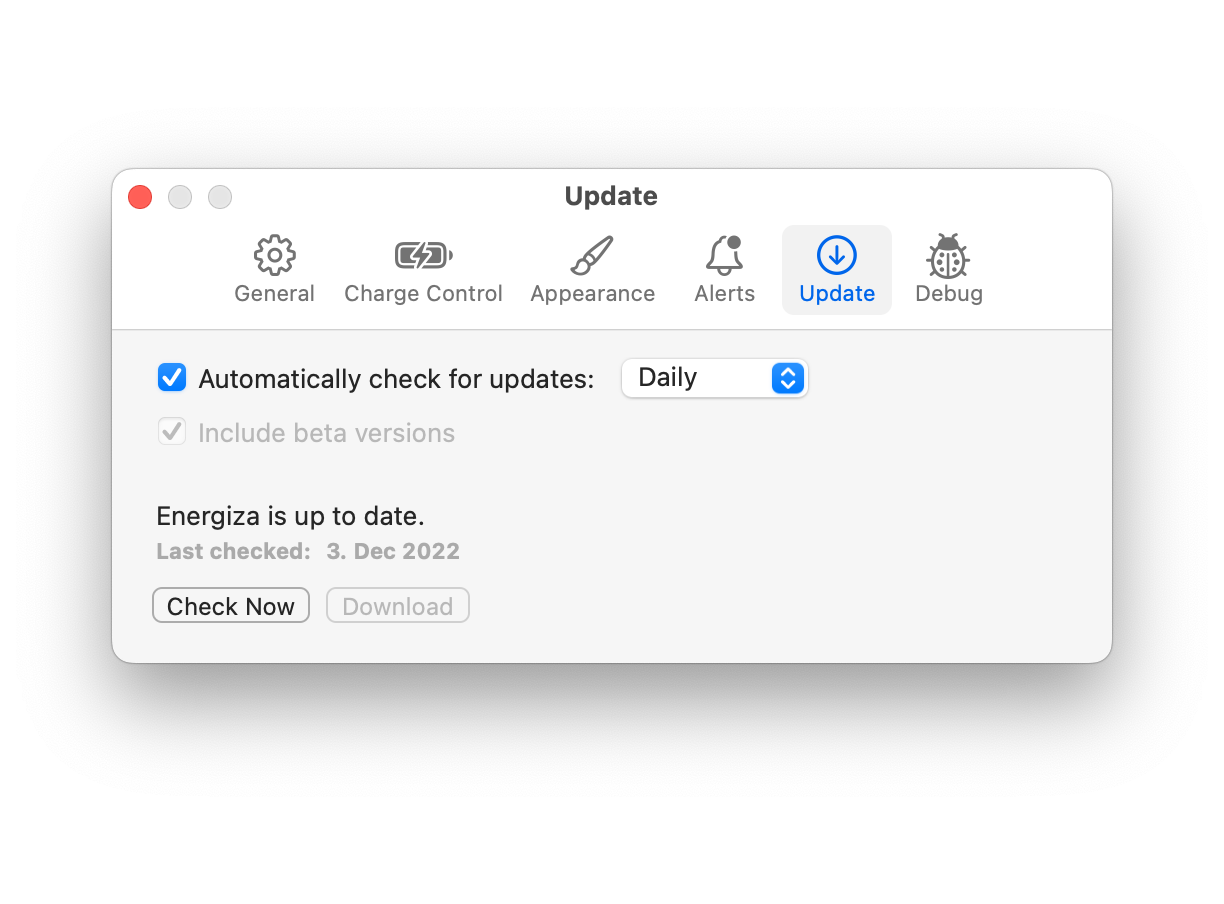Why is Energiza Pro a good idea?
Your MacBook’s battery has a limited lifespan. One reason the battery wears out is that it is constantly charged to high states when the MacBook is plugged in for an extended period. With Energiza Pro, you can take control of battery charging. It allows you to set individual charging limits and prevent high states of charge. In addition, instead of instantly beginning to charge once your MacBook is connected to external power, you can specify a lower charging limit. Once the battery level drops below this limit, the battery will be charged again. Your battery will most likely thank you with a longer lifespan! Apple follows the same idea with the "Optimized Battery Charging" option in macOS. When your MacBook is charging overnight, charging to 100% is deferred until shortly before you use the battery. Unfortunately, Apple's feature is only of limited use if your MacBook is connected to a charger most of the time. This is where Energiza kicks in! With Energiza, you have full control over battery charging and can set fixed charging limits depending on your personal usage patterns. For example, you can specify that your battery is only used at 80 % to 60 % and is only charged to 100 % capacity when you are on the move for a longer period of time. Manufacturers such as Dell, Lenovo, HP, MSI and ASUS offer similar apps for their notebooks. In contrast, with "Optimised Battery Charging", Apple pursues a strategy of automation, which is often not optimal for pro users. These users will hopefully love Energiza Pro.